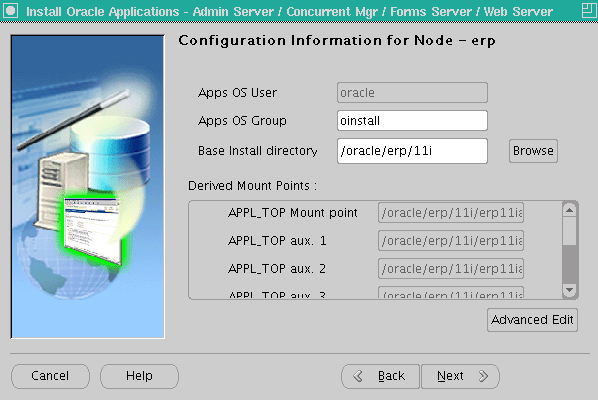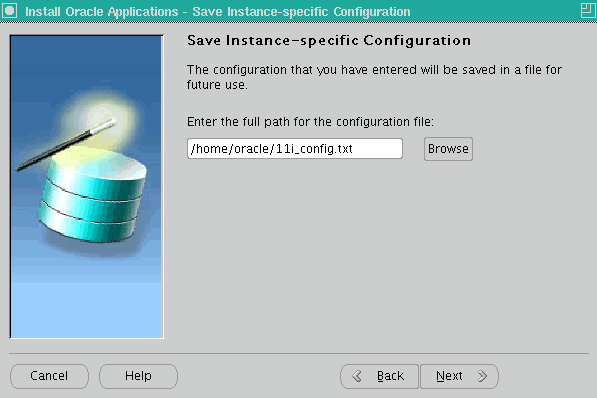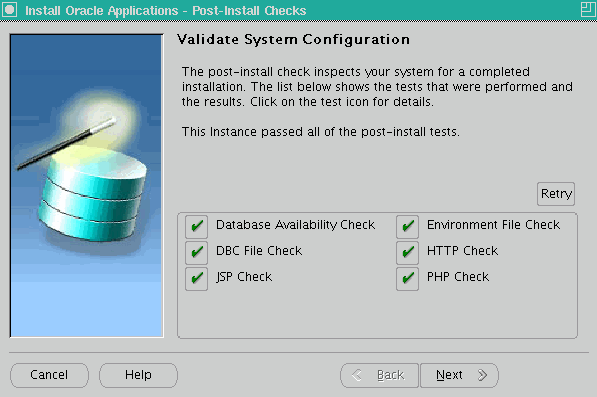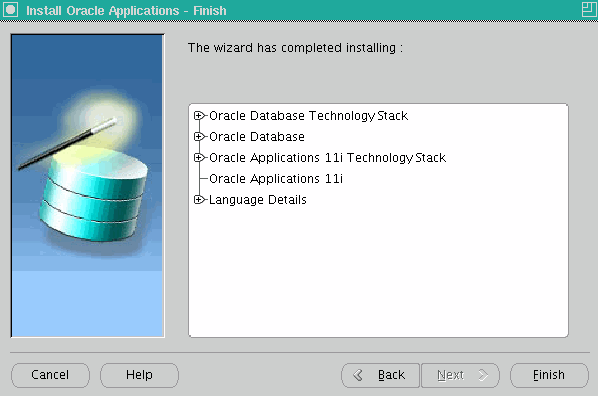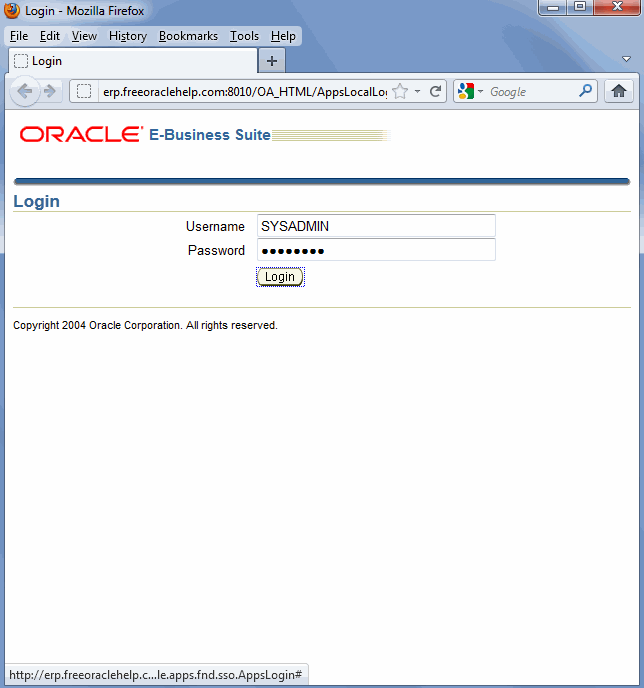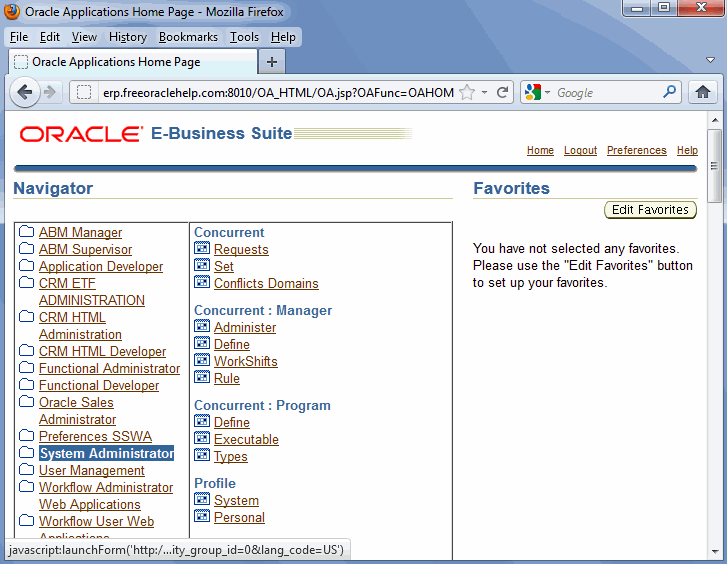Before start installation:
1. The installation of E-Business Suite R11 needs minimum of 2G swap, secure Linux disabled and the following package groups installed:
- X Window System
- GNOME Desktop Environment
- Editors
- Graphical Internet
- Server Configuration Tools
- Development Tools
- Administration Tools
- System Tools
I strongly suggest , choose “install everything” option while you are making Redhat Enterprise Linux installation. Its little hard to try install-add some rpms and other tools on Redhat Enterprise Linux.In this article, i assume that you have been installed everything.
2.The installation size of Oracle E-Business Suite R11 is:
- 57 GB for a fresh install with a production database:
Application tier file system
– 26 GBDatabase tier file system (fresh install with a production database) –
31 GB
- 91 GB for a fresh install with a Vision Demo database.
Application tier file system –
26 GBDatabase tier file system (fresh install with a production database) –
65 GB
3. Create stage area folder:
You need to setups file for can make Oracle E-Business Suite R11 installation. You can use edelivery.oracle.com site for can download Oracle E-Business Suite the lastest version.
PS: It’s not avaliable to download Oracle E-Business Suite R11 setup file from edelivery.oracle.com for a now. If you need setups file please log a SR(service request) or please contact with your local office)
Oracle E-Business Suite R11 setup files almost have 31 GB size.
You can create stage folder by following:
Oracle E-Business Suite R11 installation manual – Page 1-14 Setting Up the Stage Area
Mainly;
Put all the files under one directory (i.e. /data/R11stage), and extract all the files under the same directory and give it 777 permission For instance:
[root@test]# mkdir /data/R11Stage
[root@test]# chown –R 777 /data/R11Stage
[root@test]# cd /data/R11Stage
For Start Here DVD create below:
mkdir startCD
For APPL_TOP DVD create below:
mkdir oraApps
For RDBMS DVD create below:
mkdir oraDB
For Tools DVD create below:
mkdir oraiAS
For Databases DVD create below:
mkdir oraAppDB
Before start to installation, i strongly suggest check below:
MD5 Checksums for 11i10.2 Rapid Install Media [ID 316843.1] note for can observe you have any problem wiht your stage or not(Corrupted zip etc)
Ensure that /etc/hosts and /etc/oraInst.loc are set right:
[oracle@erp ~]$ cat /etc/hosts
# Do not remove the following line, or various programs
# that require network functionality will fail.
127.0.0.1 localhost.localdomain localhost
192.168.1.50 erp.freeoraclehelp.com erp
[oracle@erp ~]$ cat /etc/oraInst.loc
inventory_loc=/oracle/erp/R12/oraInventory
inst_group=oinstall
[oracle@erp ~]$
Create OS User:
# groupadd oinstall -g 2000
# useradd -g oinstall -u 2000 oracle
# chown -R oracle:oinstall /oracle
Set Kernel Parameters:
[root@erp ~]# tail /etc/sysctl.conf
# Oracle Recommendations for Apps #
kernel.shmall = 2097152
kernel.shmmax = 4294967295
kernel.shmmni = 4096
kernel.sem = 256 32000 100 142
fs.file-max = 131072
net.ipv4.ip_local_port_range = 10000 65000
kernel.msgmni = 2878
kernel.msgmax = 8192
kernel.msgmnb = 65535
net.core.rmem_default = 262144
net.core.wmem_default = 262144
net.core.rmem_max = 4194304
net.core.wmem_max = 262144
# Oracle Recommendations for Apps #
[root@erp ~]# sysctl -p
Increase user limits: Add the following to /etc/security/limits.conf
* hard nofile 65535
* soft nofile 4096
* hard nproc 16384
* soft nproc 2047
Add the following to /etc/profile
if [ $USER = "oracle" ]; then
if [ $SHELL = "/bin/ksh" ]; then
ulimit -p 16384
ulimit -n 65536
else
ulimit -u 16384 -n 65536
fi
fi
Ensure the following RPMs are installed: compat-db-4.1.25-9
compat-gcc-32-3.2.3-47.3
compat-gcc-32-c++-3.2.3-47.3
compat-libgcc-296-2.96-132.7.2
compat-libstdc++-296-2.96-132.7.2
compat-libstdc++-33-3.2.3-47.3
xorg-x11-deprecated-libs-devel-6.8.1-23.EL
xorg-x11-deprecated-libs-6.8.1-23.EL
openmotif-2.1.30-x
[root@erp RPM_OEL4]# ls -ltr
total 8
-rwxr-xr-x 1 root root 5814 Feb 5 2011 p4198954_40_LINUX.zip
[root@erp RPM_OEL4]# pwd
/dumps/ERP/11i/RPM_OEL4
[root@erp RPM_OEL4]# unzip p4198954_40_LINUX.zip
Archive: p4198954_40_LINUX.zip
inflating: compat-libcwait-2.1-1.i386.rpm
inflating: compat-oracle-rhel4-1.0-5.i386.rpm
inflating: README.txt
[root@erp RPM_OEL4]# rpm -ivh compat-*
Preparing... ########################################### [100%]
1:compat-oracle-rhel4 ########################################### [ 50%]
2:compat-libcwait ########################################### [100%]
[root@erp RPM_OEL4]#
Installation
Post-Install Checks
Once installation is complete, verify the logins at
http://erp.freeoraclehelp.com:8010. Here are the default passwords.
Database:
SYS/change_on_install
SYSTEM/manager
Application Schema passwords:
APPS Schema: APPS/APPS
GWYUID User: APPLSYSPUB/PUB
Guest User: GUEST/ORACLE
Application Users:
SYSADMIN/SYSADMIN
MFG/WELCOME
OPERATIONS/WELCOME
SERVICES/WELCOME
MRC/WELCOME
HRMS/WELCOME
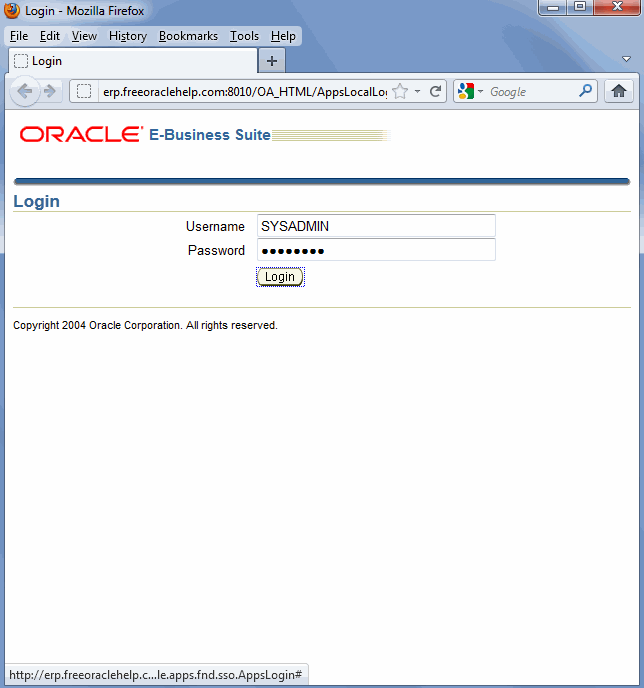

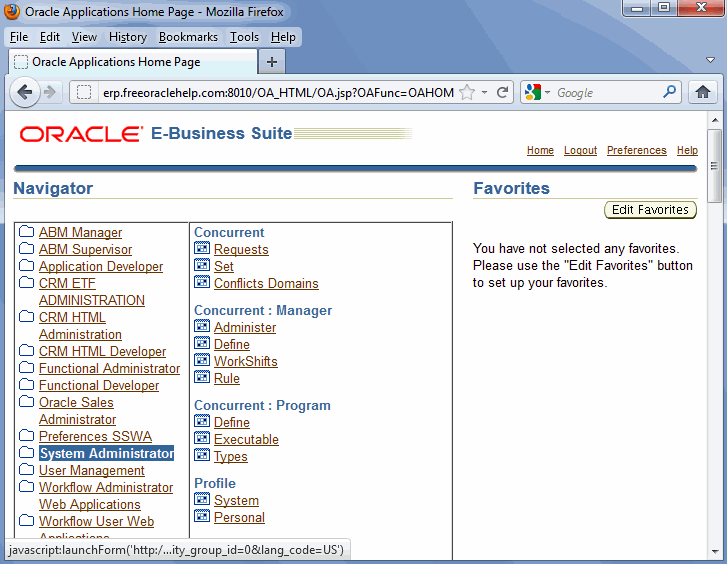

Admin scripts
RDBMS ORACLE_HOME Control scripts (located under <RDBMS ORACLE_HOME>/appsutil/scripts/<CONTEXT_NAME>)
Control Script
|
Functionality
|
| addbctl.sh | Control database server |
| addlnctl.sh | Control Oracle Net listener for the database server |
RDBMS ORACLE_HOME Install scripts (located under <RDBMS ORACLE_HOME>/appsutil/install/<CONTEXT_NAME>)
Install Script
|
Functionality
|
| adsvdlsn.sh | Start Oracle Net listener during installation |
| adcrdb.sh | Start database and create database control files |
| addbprf.sh | Set profile option values |
| adsvdcnv.sh | Perform character set conversion and licensing tasks |
| adsvdb.sh | Start database during installation |
COMMON_TOP Control scripts (located under <COMMON_TOP>/admin/scripts/<CONTEXT_NAME>)
Control Script
|
Functionality
|
Node
|
| adalnctl.sh | Control Oracle Net8 listener for Applications services | All application tier server nodes |
| adstrtal.sh | Start all Applications server processes | All application tier server nodes |
| adstpall.sh | Stop all Applications server processes | All application tier server nodes |
| adfrmctl.sh | Control Forms server | Forms server node |
| adfmcctl.sh | Control Forms Metrics Client | Forms server node |
| adfmsctl.sh | Control Forms Metrics Server | HTTP server node |
| adtcfctl.sh | Control TCF SocketServer | Concurrent processing server node |
| adcmctl.sh | Control Concurrent managers | Concurrent processing server node |
| adrepctl.sh | Control Reports server | Concurrent processing server node |
| adapcctl.sh | Control Apache processes | HTTP server node |
| jtffmctl.sh | Control Oracle fulfillment server | HTTP server node |
COMMON_TOP Install scripts (located under <COMMON_TOP>/admin/install/<CONTEXT_NAME>)
Install Script
|
Functionality
|
Node
|
| adsvalsn.sh | Start Net8 listener processes for Applications services | All application tier server nodes |
| adsvfrm.sh | Start Forms server during install | Forms server node |
| adsvfmc.sh | Start Forms server during install | Forms server node |
| adsvfms.sh | Start Forms metric server during install | HTTP server node |
| adsvcm.sh | Start Concurrent manager during install | Concurrent processing server node |
| adsvtcf.sh | Start TCF server during install | Concurrent processing server node |
| adsvrep.sh | Start Reports server during install | Concurrent processing server node |
| adsvapc.sh | Start Apache server during install | HTTP server node |
| jtfsvfm.sh | Start Fulfillment server during install | HTTP server node |